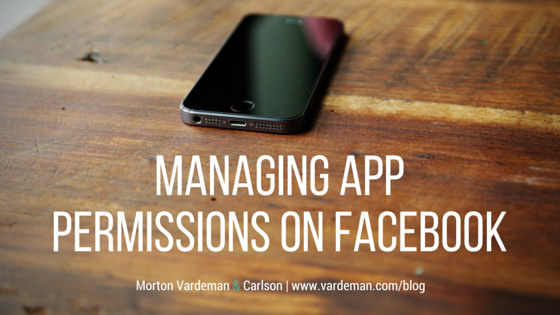Last month, we shared a Facebook post about app permissions. Since there has been an increased focus on Internet security over the past week, we thought it would be a great time to show you how to increase the security of your information on Facebook.
Here’s the skinny: there are several apps on Facebook that require permissions to access your account for various reasons. One in particular has been very popular over the past few months – an app called “Most Used Words on Facebook.” Have you seen it?
If so, you should probably steer clear.
The quiz app pulls information from your status updates and creates a word cloud full of terms you’ve shared throughout the year. In order to gain access to your status updates from throughout the year, you are required to grant permission for the app to access your account. Most Facebook users automatically click “okay,” without reading the permissions – which is where the problem lies.
Like we said, there are several apps that use this sort of permission-granting technology, and the conditions on which they can access your account are oftentimes hazy.
We get it. No one wants to read the end user license agreement from the iTunes store, no one wants to read over entire cell phone contracts, and no one reads through all of the app permissions before granting Facebook access. The problem here is that you could compromise personal information – not just your own info, but contact and location info of your family and friends, too.
So what can you do? Follow the steps below to protect yourself:
Adjusting your app and game settings: Click the downward-facing arrow in the top right corner of Facebook and select “Settings.” Click “Apps” in the left menu, hover over an app or game and click the pencil icon to edit its settings. You will have to do this for each app or game that you granted permission.
Removing apps and games: Click the downward-facing arrow in the top right corner of Facebook and select “Settings.” Click “Apps” in the left menu, hover over an app or game you want to remove and click the “x” to remove it. This will allow the app or game to retain information, though, so if you want to be completely removed from their system then you should contact the developer. See the notes on how to do that below.
Controlling what info your friends can share: Click the downward-facing arrow in the top right corner of Facebook and select “Settings.” Click “Apps” in the left menu, and click “edit” below the “Apps Others Use” section. Click to uncheck the info you don’t want to share and click “Save.”
Turning off Facebook’s integration with apps, games and websites: For those of you who don’t want to allow any apps, games, or outside websites to have access to your Facebook account, you can turn off Facebook Integration. To do this, click the downward-facing arrow in the top right corner of Facebook and select “Settings.” Click “Apps” in the left menu, and below “Apps, Websites and Plugins,” click “Edit” and then “Disable Platform.”
Blocking apps: Click the downward-facing arrow in the top right corner of Facebook and select “Settings.” Click “Blocking” in the left menu. In the “Blocking Apps” section, type the name of the app or game you want to block. Remember to contact the developer if you want to have the app delete any information from when you used it.
Requesting that your information be permanently removed from an app: For this, you will need to contact the developer directly by going to the App Center (https://www.facebook.com/games/). Then, search for the app or game in the top right corner, select a result, and click “Report a Problem” at the bottom of the screen that pops up.
For more Facebook help topics, visit www.facebook.com/help